 Block A Level 8, Sky Park One City, Jalan USJ 25/1B, 47650 Subang Jaya, Selangor,Malaysia
Block A Level 8, Sky Park One City, Jalan USJ 25/1B, 47650 Subang Jaya, Selangor,Malaysia
Obtenga la lista de precios y el estado del inventario de PunkHash semanalmente.
 Suscribirse al canal de PunkHash
Suscribirse al canal de PunkHash


Which ever method detailed above you chose you will need to configure the device to connect to your Wi-Fi network
and enter a bitcoin address where you wish to receive your block reward to if your NerdMiner finds a block.
1. On your computer or mobile phone, connect to the Wi-Fi network provided by your Nerdminer device.
Note: the Wi-Fi should be 2.4GHz,can not be 5GHz. You can achieve this by either scanning the QR code displayed
on the screen or manually scanning for the Wi-Fi network and logging in using the credentials below:
The SSID is: NerdMinerAP:
The Password is: MineYourCoins
2. Open a web-browser, you should be automatically re-directed to a set-up page. If you aren’t automatically
re-directed simply manually navigate to 192.168.4.1 in a the browser.
you should see this screen:
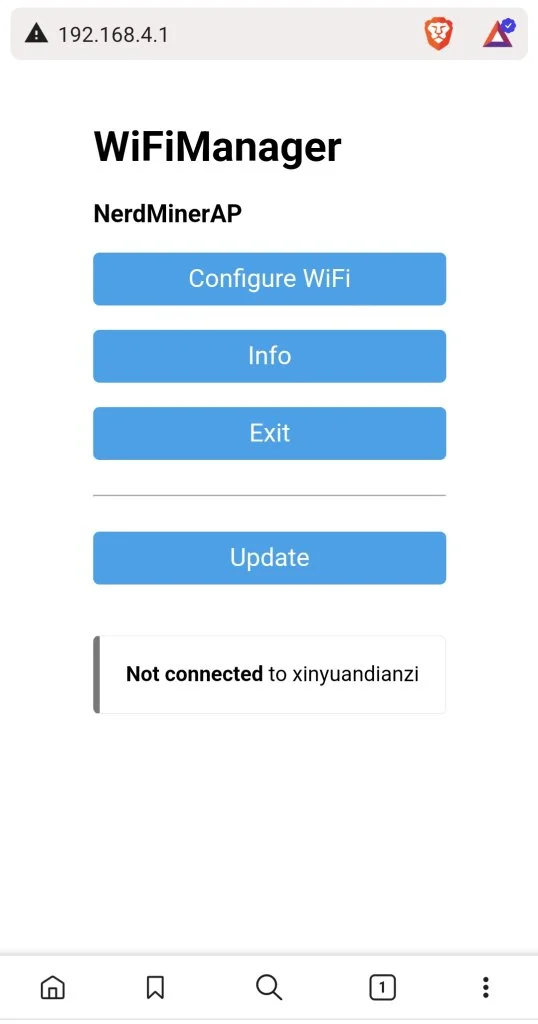
3. Click the “Configure Wi-Fi” option and provide the requested information on the screen. This includes selecting
your Wi-Fi network, entering the Wi-Fi network password, and specifying the bitcoin address for receiving mined
bitcoin in the event of discovering a block, we suggest a seg-wit address starting bc1q (Note; taproot addresses
starting bc1p don't currently work with the default public-pool). The pool settings are pre-set to public-pool.io,but
you can customize them according to your preferences, though it’s usually advisable to keep the default settings.
The fields annotated with red text on the image below are the 3 fields you need to configure.
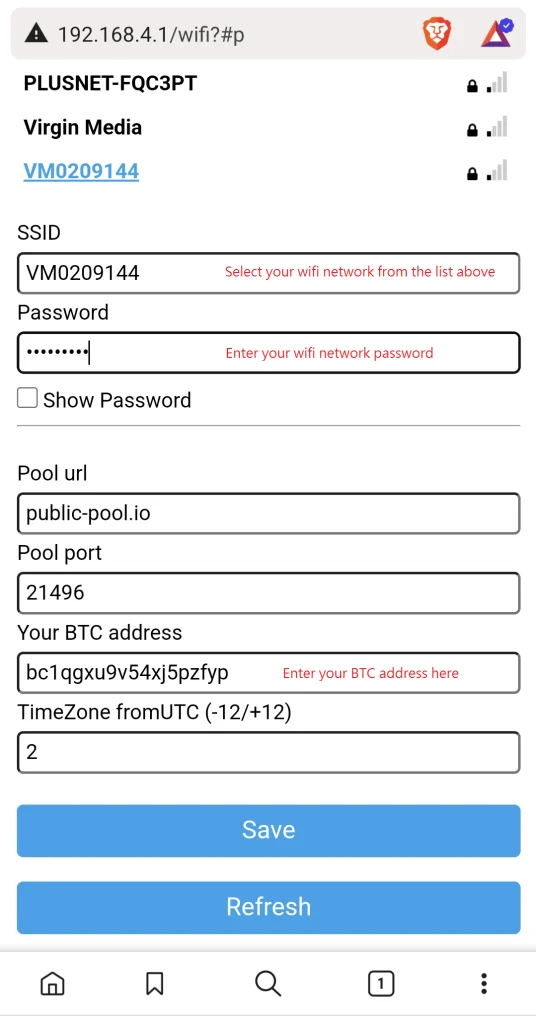
4. In the rare event that you discover a valid block, you will receive the full block reward to the address provided.
(excluding a small fee that will be directed towards the solo mining pool, this differs between pools but expect around 2%).
5. Once you have entered all the necessary information, click “Save,” wait for a moment, and then restart your device.
6. You should now be able to view the Nerdminer main screen. Where you should see how many KH/S your NerdMiner
is producing. (Expect around 55KH/S, may differ slightly depending on firmware) Use the buttons to navigate as
described below:

Top Button:
Bottom Button:
Centre Button:
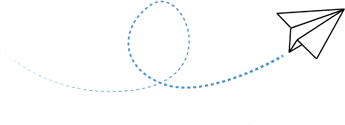
 Block A Level 8, Sky Park One City, Jalan USJ 25/1B, 47650 Subang Jaya, Selangor,Malaysia
Block A Level 8, Sky Park One City, Jalan USJ 25/1B, 47650 Subang Jaya, Selangor,Malaysia
 +(60)116 999 5678
+(60)116 999 5678


 arvin.cn.work@gmail.com
arvin.cn.work@gmail.com